User Account Basics
Show Table of ContentsEach person using EstateExec usually has one login (i.e., account). The login name for a user account is typically the person's email address. A user account can create one or more estates, and can access additional estates created by other users (if granted permission).
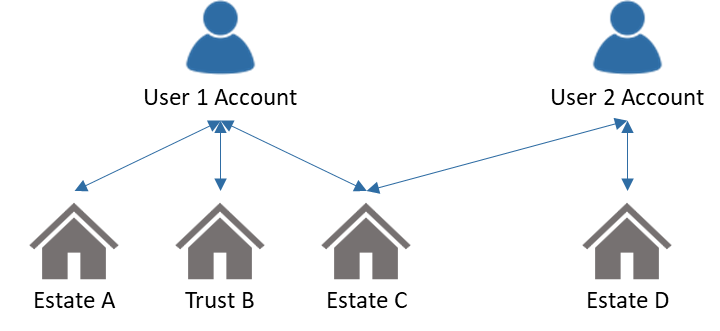
There is no cost associated with a user account, but each estate requires a license. Once licensed, an estate can be accessed by as many user accounts as desired, at no additional charge.
Users can indicate at estate creation if the EstateExec "estate" is being used to manage a trust, and can change this at any time on the Overview Tab via the Edit | Change menu.
Create User Account
To create a user account:
- Click the Create Account menu item in the top right.
- Enter the requested information, and press the Create Account button.
Often, a user ends up creating both an account and his or her first estate via the Estates | New menu.
You only need to create an account once.
If you were invited to access an estate that someone else created, and you received an email invitation link, clicking on that link will give you the option to create the account and access the estate all in one step. Alternately, if you already have an account, that emailed sharing link will simply allow you to log into your existing account and access the estate. See Share Access.
To change details of your user account (such as your password, your email address, or even your login name itself), log in and then click the Account menu in the top right.
Create Estate
Often, you end up creating your first estate during the account creation process.
If not, or you wish to create additional estates, see Create Estate.
To allow someone else to access your estate, see Share Access.
Corporate Users
Organizations that manage multiple estates often purchase a "corporate" license, which provides volume discounts and additional management features including an estate dashboard that lets organization members see status and upcoming tasks for all estates (to which they have access).
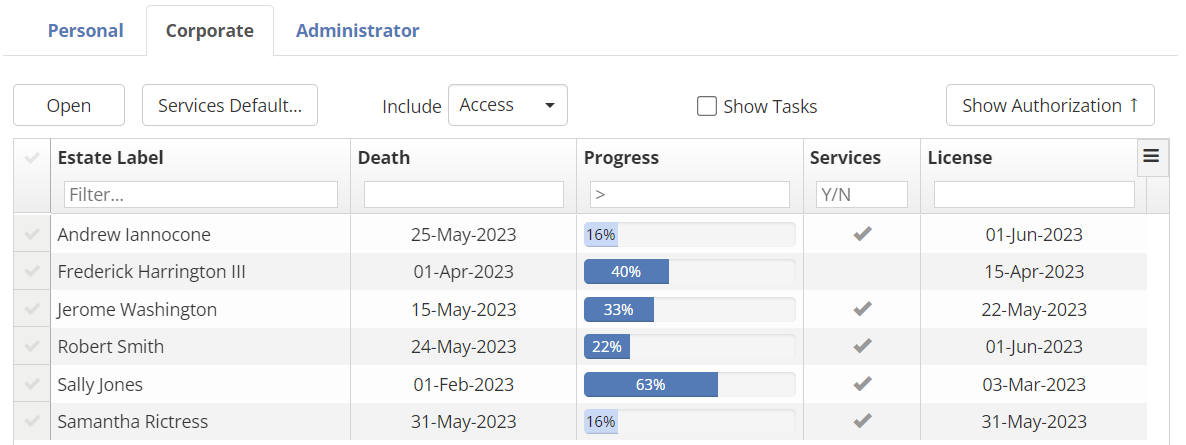
Corporate Dashboard
Authorized corporate users can access their own personal dashboard by logging in, then clicking the Account menu (top right), and selecting the Corporate tab (see Corporate Users for authorization instructions).
The Show Tasks checkbox at the top of the dashboard allows corporate users to toggle between showing overall completion status for each estate, or showing the next few tasks due for each estate. If the dashboard is displaying tasks, clicking a task will open a new browser tab to that estate, with that task selected.
Services Display
In addition, corporate users can decide whether "services" should be displayed with a given estate, making it easier to share with clients without confusing or distracting them. If an estate is configured not to show "services", Tasks for retaining a lawyer, for optionally retaining professional executor help, or even offering EstateExec's own Getting Started Services (among other things) will not be shown.
- To toggle services display on or off for a given estate, click its checkmark in the Services column.
- To toggle services display on or off for all new estates by default, use the Services Default button at the top of the table.